
Galaxy Buds are versatile, wireless earbuds
that can connect to several devices so you can get your audio your way. Whether
you want to connect them to a phone, tablet, PC, TV, or even a smart watch,
they have you covered. They can be used for streaming music and podcasts as
well as making and managing phone calls. You can also switch the connection
between other devices in your home using the Galaxy Wearable app or your
device’s Bluetooth settings.
Note A compatible device and software update are required to connect the Galaxy Buds+ or Galaxy Buds Live to iOS using the Samsung Galaxy Buds app. The earbuds cannot be connected to multiple devices simultaneously. |
Earbud compatibility
Note The Galaxy Wearable app is compatible with phones and tablets running Android 6.0 and higher. |
Your earbuds can connect to Bluetooth devices for streaming music or making calls. You'll get the best experience when using the Galaxy Wearable app on your phone or tablet because you'll have full control over your music. Some features won't appear in the app unless you've already connected the earbuds at least once.
- Samsung and Android devices using the Galaxy Wearable app (Galaxy Buds, Buds+, Buds Live, Buds Pro, Buds2, Buds2 Pro, Buds3, and Buds3 Pro), or iPhone 7 or later devices running iOS 10 or higher using the Samsung Galaxy Buds app (Galaxy Buds+ or Galaxy Buds Live):
- Streaming music
- Notifications (not available on iOS)
- Spotify integration
- Making calls
- Ambient sound
- Touchpad controls
- Battery status
- Equalizer sound controls
- Find my earbuds
- Restarting or resetting your earbuds
- Checking for software updates
Note: Notifications, Gaming mode, and Spotify integration are not available on iOS. Keep in mind that there are a few differences between the earbud types. On iOS devices, the Samsung Galaxy Buds app is compatible on iPhone 7 and later running iOS 10 or higher. Only the Galaxy Buds+ and Buds Live are compatible with the iOS Buds app.
- Gaming mode: Available on Samsung devices and is supported by Galaxy Bud models (Galaxy Buds3, Buds3 Pro, Buds2, Buds2 Pro, Buds+, Buds Live, and Buds Pro) when connected to a Samsung phone. Gaming mode is not available on the original Galaxy Buds.
iOS devices: Galaxy Buds Live and Buds+ are compatible with the Galaxy Buds app for iOS. There is no app support for the Galaxy Buds, Buds Pro, Buds2, Buds2 Pro, Buds3, or Buds3 Pro with iOS products, but you can pair them with Bluetooth to stream music, make calls, and use touchpad controls.
Pair your earbuds to an Android device with the Galaxy Wearable app
Note: If you have an iOS device, you can connect the Galaxy Buds+ and Galaxy Buds Live with the Samsung Galaxy Buds app instead. Please see the next section for more information. |
Pairing your Galaxy Buds to your phone or tablet with the Galaxy Wearable app is practically effortless. If you've already paired your earbuds with a phone or tablet, just open the charging case to reconnect them.
- To connect a new pair, navigate to and open the Galaxy Wearable app, and then tap Start. Place your earbuds in the charging case, close the lid for 5-6 seconds, and then open the case.
- When your device is spotted, select it, and then pairing and setup will begin.
- When a pop-up message appears, tap OK to confirm the pairing.
- If you want to disconnect the earbuds from your phone or tablet manually, open the Galaxy Wearable app, tap the Menu icon, and then select Disconnect (the icon may look like a chain link). If prompted, tap Disconnect again to confirm.
These connection steps only work if this is the first device you are pairing with the Galaxy Wearable app. If you want to pair an additional device, open the Galaxy Wearable app, tap the Menu icon, and then tap Add new device. Make sure your earbuds are in pairing mode by inserting them into your ears and holding both touchpads for a few seconds. Next, select them from the list of available devices.
Pair your earbuds to an iPhone with the Samsung Buds app
Note: Only the Galaxy Buds+ and Galaxy buds Live are compatible with the iOS app. All other Galaxy Bud models can be paired through Bluetooth using the instructions in the next section. |
If you have an iPhone 7 or later, you can use the Samsung Galaxy Buds app to connect your Galaxy Buds+ or Galaxy Buds Live to your phone.
- Navigate to and open the Buds app, and then tap Get started. Place your earbuds in the charging case, close the lid for 5-6 seconds, and then open the case.
- Next, select your earbuds from the list of devices. If needed, make sure to turn on Bluetooth if it isn't on already. When your device is spotted, select it, and then pairing and setup will begin.
- Review the information, select if you want to send diagnostic information, and then tap Agree. Read the information, and then tap Got it.
- Your Galaxy Buds+ or Buds Live will now finish pairing with your phone. Read the information, and then tap Confirm. You can now use the app to control your earbuds.
These connection steps only work if this is the first device you are pairing with the Buds app. If you want to pair an additional device, open the Buds app, and then tap More options (the three vertical dots). Tap Connect new device, and make sure your earbuds are in pairing mode by inserting them into your ears and holding both touchpads for a few seconds until they enter pairing mode. Next, select them from the list of available devices.
Note: Some devices, especially those that are not tested or approved by the Bluetooth SIG, may be incompatible with the earbuds. |
Have an iPhone, another Android, a computer, watch, or any device that doesn't support the Galaxy Wearable app? No worries, you can use your Samsung earbuds just like other Bluetooth headphones. You may need to refer to your device's manual to proceed.
1.
Place your earbuds in the charging
case, and then close the lid. Wait 5-6 seconds, and then open the case.
2.
The earbuds will automatically enter
Bluetooth pairing mode.
3.
If they are already paired to another
device, then you will need to put them into pairing mode.
·
For Galaxy Buds, Buds+, Buds Live, and
Buds Pro, insert them into your ears and hold both touchpads for a few seconds
until they enter pairing mode.
·
For Buds2 or Buds2 Pro, place both buds
in the charging case, and then touch and hold the touchpads on both buds until
the lights on the case flash.
·
For Galaxy Buds3 or Buds3 Pro, place
them in the charging case. Close the lid, reopen it, and then with the buds
still in the case, press and hold the Connect button on the
bottom of the case for three seconds.
4.
Follow your device manufacturer's
instructions to pair the Galaxy Buds.
Connecting your Samsung earbuds to your Galaxy watch will let you manage calls and listen to music on your watch, no matter where the day takes you.
- On your watch, navigate to Settings.
- Tap Connections, and then tap Bluetooth.
- Verify the switch for Bluetooth is turned on. If your earbuds have not been paired to another device, simply open the case to put them into pairing mode. If they are already paired to another device, insert them into your ears and hold both touchpads for a few seconds until they enter pairing mode.
- Tap Bluetooth audio or Bluetooth headset, and then select the desired earbuds.
Tap the Settings icon next to the earbuds, and then make sure Call audio and Media audio are both turned on.
Note: Audio output for phone call conversations on earbuds is only available with LTE watch models. If the switch(es) for Call audio and Media audio is turned off, you will not hear any output to the earbuds and they may disconnect from the watch.
Use your Samsung earbuds when watching TV so you can control the volume without interrupting anyone nearby.
1.
If your earbuds have not been paired to
another device, simply open the case to put them into pairing mode. If they are
already paired to another device, you'll need to put them into pairing mode
first.
·
For Galaxy Buds, Buds+, Buds Live, and
Buds Pro, insert them into your ears and hold both touchpads for a few seconds
until they enter pairing mode.
·
For Buds2 or Buds2 Pro, place both buds
in the charging case, and then touch and hold the touchpads on both buds until
the lights on the case flash.
· For Galaxy Buds3 or Buds3 Pro, place them in the charging case. Close the lid, reopen it, and then with the buds still in the case, press and hold the Connect button on the bottom of the case for three seconds.
2.
Navigate to the Bluetooth audio device
list on your TV, and select the earbuds to pair with. The process is slightly
different depending on what model of TV you have. Keep in mind these steps
refer to Samsung TVs. If you do not have a Samsung TV, please refer to your
manufacturer for specific steps.
·
2022, 2021, and 2020 Smart TVs:
Select Menu, then select Settings (All Settings).
Select Sound, then select Sound Output, and then
select Bluetooth Speaker List.
·
2019, 2018, and 2017 Smart TVs
(including R, N, and M models): Select Home,
select Settings, and then select Sound. Select Sound
Output, and then select Bluetooth Speaker List.
·
2016 Smart TVs (K models): Select Home,
select Settings, and then select Sound. Select Expert
Settings, select Wireless Speaker Manager, and then
select Bluetooth Audio Devices.
·
2015 Smart TVs (J models) - Bluetooth
audio devices: Select MENU, and then
select Sound. Select Additional Settings, and then
select Bluetooth Audio.
·
2014 Smart TVs (H models) - Bluetooth
audio devices: Select MENU,
select Sound, and then select Speaker Settings.
Select TV Sound Output, and then select Bluetooth Headphone.
Pair your earbuds to another device
Note: When your earbuds are connected to a device with a Samsung account, the Bluetooth information will be synced to your other Samsung devices automatically. |
When your earbuds are paired with one device but you want to connect them to another, such as a PC, a reset is not required. With your earbuds and the Galaxy Wearable app, there are a few ways to switch devices.
Galaxy Buds3 or Buds3 Pro:
1.
Place both buds inside the case in the
correct slots.
2. Close the case lid, and then reopen it.
3. With the earbuds inside the case, press and hold the Connect button bottom of the case for three or more seconds.
4.
When the lights flash green-blue-red,
the Buds are in pairing mode.
Galaxy Buds3 or Buds3 Pro:
1. Place both earbuds inside the case in their correct spots.
2. Close the lid to the case, and then reopen it.
3. With the earbuds still in the case, touch and hold the touchpad on each earbud at the same time for three seconds until the lights on the case flash.
4. Once the lights flash, the earbuds are in pairing mode.
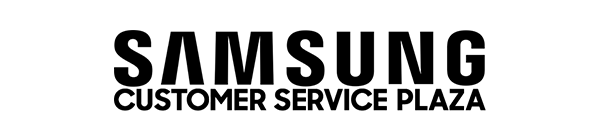
2 Comment(s)
Khuyến mãi nạp tiền của FB88 khiến tôi cảm thấy rất có lợi.
Giao diện cược của họ thiết kế rất trực quan, dễ dàng thao tác.
Khách hàng của FB88 luôn được quan tâm chu đáo, họ luôn cung cấp dịch vụ chăm sóc tốt nhất.
To connect Samsung Galaxy Buds, open the case to enter pairing mode. On a Samsung phone, turn on Bluetooth, and a pop-up will appear for quick pairing. For other Android devices, go to Settings > Bluetooth, then select the earbuds. On iPhone, enable Bluetooth and choose the buds. For Windows, go to Settings > Devices > Bluetooth, then add a new device.
Leave a Comment