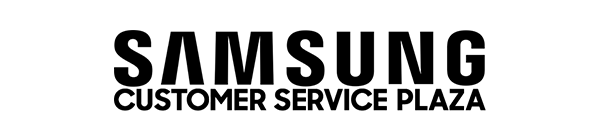Steps to Connect Your Samsung Smart Remote
Pairing your new Samsung remote to the TV or Projector
Samsung Smart Remotes are designed to connect to a Samsung TV, Odyssey Ark, or projector automatically to make the setup easy.
You can sync the remote with a different Samsung Smart TV, gaming screen, or projector at any time if you'd like, but it will only
work with one device at a time. If you're going to use it with multiple products, you'll have to manually pair it each time.
Note: Images, buttons, and functions of the Samsung Smart Remote may differ by model.
|
Connect
the Samsung Smart Remote First,
point the Smart Remote at the remote control sensor on the TV. On
most Samsung TVs, the remote control sensor is located on the lower
right hand side of the TV. If not, it is directly in the bottom center.
Next,
press and hold the Return and Play/Pause buttons simultaneously for
at least 3 seconds. Your TV will begin syncing with the Smart Remote. Then
a message will appear, indicating that the remote is now connected to
your TV. |
There are multiple ways you can replace your remote if you have lost it. If your remote does not have the same buttons, you can check
the user manual for steps specific to your model. If you are still having problems connecting your remote, or if the remote is not
working the
way it should, we can help with that too.