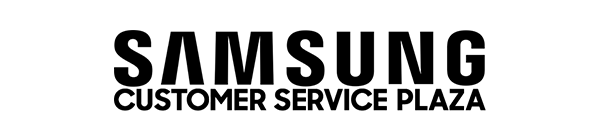Steps to Find Model and Serial Number in Smartphones
All mobile devices have a unique identity that is made up of an IMEI number, serial number and model number. Depending on your device model, there are a few different ways to find out this information. Read on to find out how to check the IMEI, model number and serial number of your mobile device.
Through the Samsung Members app
If you have previously registered your product through Samsung Members, information about your phone’s model, serial and IMEI
number can be found in the “Support” section.
- Launch the Samsung Members app
![]()
- Tap Support
![]()
- Tap My products
![]()
- Tap the i next to the product you need the IMEI number for
![]()
Through
SmartThings Find
- Go to the SmartThings Find website
- Log in using your Samsung Account details
- Click the more options symbol (three dots) next to your device
- Click on IMEI information
- You may be required to enter a verification code
- Your IMEI number will be displayed on screen
On the box your product came in
You can find the IMEI and serial number on the box your smartphone came in. It will be above a barcode
Printed on the device
Depending on your device, your IMEI, serial number and model
number may be printed on the back or beneath the removable battery. For devices
with a removable battery, the IMEI number will be in different places depending
on your model. It is usually under the battery, printed on the phone near the
bottom of the device. The numbers printed on your device are quite small and
are sometimes difficult to read.
|
Please note: most newer devices do not have
a removable battery. If your device does not have a removable battery, do not
attempt to remove it as this may damage the device and void the warranty
|
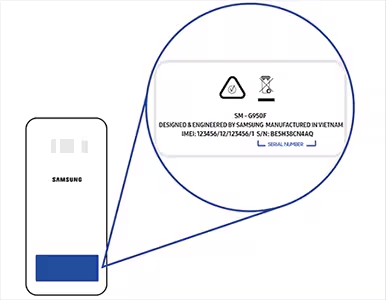
Dial *#06#
You can also find your IMEI and serial number through the phone app.
- Open the Phone app
- Dial *#06# on the
keypad
- Details about the IMEI and serial number for your device will appear on screen
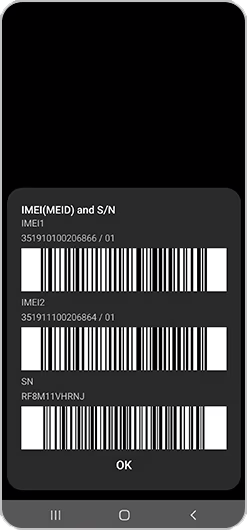
Through the settings
- Open the Settings app

- Tap About phone or About device
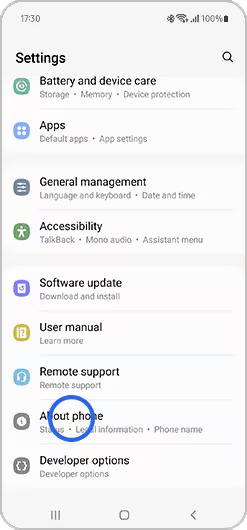
- Details about your phone number, IMEI, model number and serial number will be displayed on-screen
|
Please note: On older devices you may need
to tap “Status” to view this information.
|
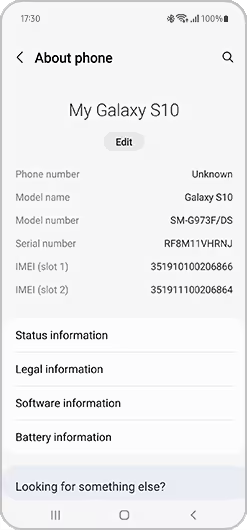
How to find your IMEI, model and serial number if your phone screen is broken
If your touchscreen is broken or nothing is visible on your screen, you can still access the settings menu of your device by connecting your device to a USB mouse or TV. Follow the steps in the FAQ "I smashed my screen and can't use the touchscreen"
Use Google Find My Device
If your device is signed into a Google account, then you can use Google's Find My Device service to locate the IMEI.
- Go to Google Find My Device
- If you are not already signed in, sign into your Google account
- If you have multiple devices, select the device you want to find more information about
- Once your phone has loaded on the page, click on the "i" icon next to your phone to see your IMEI